| Creating Graphical User Interfaces |
  |
Running the GUI
To run the GUI you design in the Layout Editor, select Run in the Tools menu or click the Run icon  on the toolbar.
on the toolbar.
When you run a GUI, the following occurs:
- GUIDE first prompts you to save both the M-file and FIG-file with the dialog shown in the following figure.
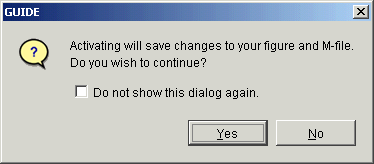
- If you click Yes and you have not saved the GUI previously, GUIDE opens a Save As dialog box so you can select a name for both the FIG-file and the M-file GUIDE generates.
- When you click Save in the Save As dialog box, GUIDE saves the FIG-file with the same name as the M-file, but with a
.fig extension.
- If an M-file with the same name exists, GUIDE prompts you to replace or append to the existing code in the M-file.
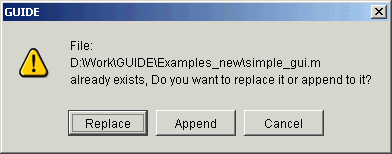
Replace -- writes over the existing file.
Append -- inserts new callbacks for components added since the last save and make changes to the code based on change made from the Application Options dialog.
- If the directory in which you saved the GUI is not on the MATLAB path, GUIDE opens a dialog box with three options, as shown in the following figure.
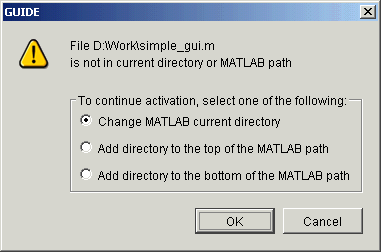
Change MATLAB current directory -- changes the MATLAB current directory to the directory where you saved the GUI.
Add directory to the top of the MATLAB path -- adds the directory where you saved the GUI to the top of the MATLAB path.
Add directory to the bottom of the MATLAB path -- adds the directory where you saved the GUI to the bottom of the MATLAB path.
- MATLAB executes the M-file to display the GUI. The options specified in the Application Options dialog are functional in the GUI.
| Note
GUIDE automatically saves both the M-file and the FIG-file when you run the GUI.
|
 | Working with Components in the Layout Area | | Saving the Layout |  |
© 1994-2005 The MathWorks, Inc.




![]() on the toolbar.
on the toolbar.
