| Graphics |
  |
Using the Property Editor to Add a Title
To add a title to a graph using the Property Editor,
- Start plot editing mode by selecting Edit Plot from the figure Tools menu.
- Double-click on an empty region of the axes in the graph. This starts the Property Editor. You can also start the Property Editor by right-clicking on the axes and selecting Properties from the context menu or by selecting Property Editor from the View menu.
- The Property Editor displays a property panel specific to axes objects. Titles
are a property of axes objects.
- Type the text of your title in the Title text entry box.
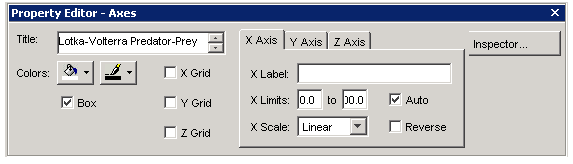
You can change the font, font style, position, and many other aspects of the title format.
- To move the title, select the text and drag it to the desired position.
- To edit the text, double-click the title and type new characters.
- To change the font and other text properties, select the title and right-click to display the context menu.
 | Using the Title Option on the Insert Menu | | Using the title Function |  |
© 1994-2005 The MathWorks, Inc.





