| Graphics |
  |
Exporting a Figure to the Clipboard
Export a figure to the clipboard in graphics format when you want to paste it into another Windows application such as a word processor.
Using the Graphical User Interface on Windows
This example exports a figure to the clipboard in enhanced metafile (EMF) format. Figure settings are chosen that would make the exported figure suitable for use in a PowerPoint slide. Note that changing the settings modifies the figure displayed on the screen.
- Create a figure containing text. You can use the following code.
- Select Preferences from the figure window's File menu. Then select Figure Copy Template from the Preferences dialog box.
- In the Figure Copy Template Preferences panel, click the PowerPoint button. The MATLAB suggested settings for PowerPoint are added to the template.
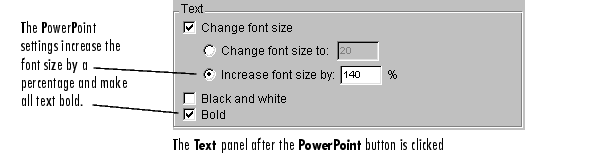
- In the Lines panel, change the Custom width to 4 points.
- In the Uicontrols and axes panel, select Keep axes limits and tick spacing to prevent MATLAB from possibly rescaling tick marks and limits when you export.
- Click Apply to Figure. The changes appear in the figure window.
- If you don't like the way your figure looks with the new settings, you can
restore it to its original settings by clicking the Restore Figure button.
- In the left pane of the Preferences dialog box, expand the Figure Copy Template topic. Select Copy Options.
- In the Copy Options panel, select Metafile to tell MATLAB to export the figure in EMF format.
- Check that Transparent background is selected. This choice makes the figure background transparent and allows the slide background to frame the axes part of the figure.
- Clear the Match figure screen size check box so that you can use your own figure size settings.
- Click OK.
- Select Page Setup from the figure window's File menu.
- In the Size and Position tab, set Width to
10 and Height to 7.5. Make sure that Units are set to inches.
- Click OK.
- Select Copy Figure from the Edit menu. Your figure is now exported to the clipboard and can be pasted into another Windows application such as a PowerPoint slide.
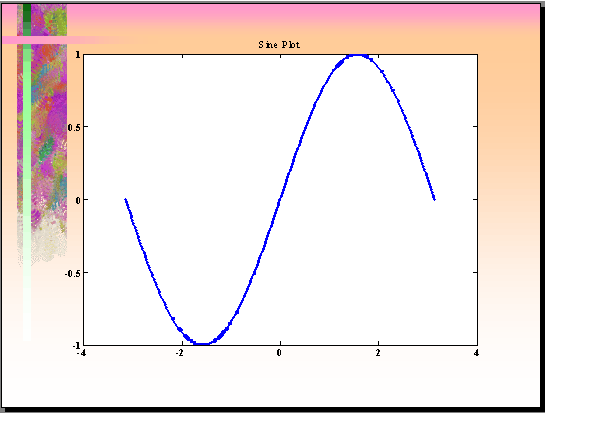
Using MATLAB Commands
Use the print function and one of two clipboard formats (-dmeta, -dbitmap) to export a figure to the clipboard. Do not specify a filename.
This example exports a figure to the clipboard in enhanced metafile (EMF) format.
This example exports a figure to the clipboard in bitmap (BMP) 8-bit color format.
 | Exporting in EPS Format with a TIFF Preview | | Changing a Figure's Settings |  |
© 1994-2005 The MathWorks, Inc.





