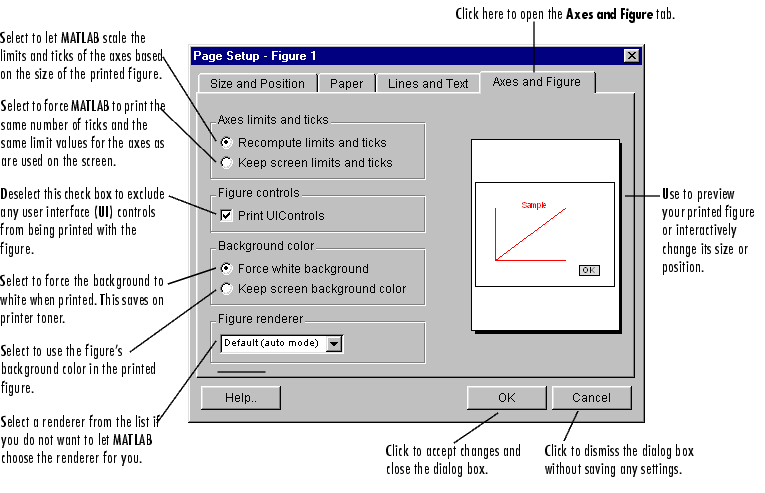
Components of the Axes and Figure Tab
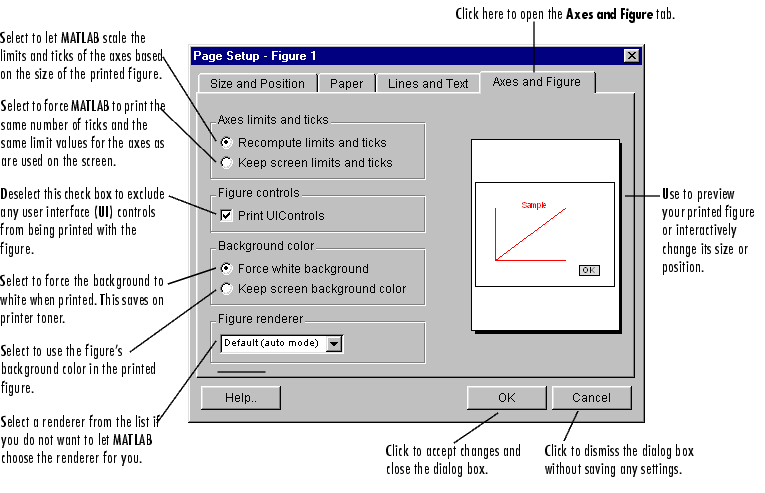
See Basic Printing and Exporting for examples and general information about printing and exporting figures.
Further Details About the Axes and Figure Tab
Axes Limits and ticks: Select Recompute limits and ticks if you want to let MATLAB determine the number and placement of your tick marks and the limit values of the axes when printing. This is the default setting and the scaling occurs when the size of the printed figure is different from its size on screen. Select Keep screen limits and ticks if you want to keep the same number of ticks and the same limit values as are in the displayed figure.
Figure controls: Deselect Print UIControls if you do not want your uicontrols to appear in the printed figure. If you leave this check box selected (which is the default), your uicontrols appear in the printout. Uicontrols are user interface controls you can optionally add to a figure. There are a number of styles of controls, including but not limited to: push buttons, listboxes, sliders, pop-up menus, editable text boxes, and check boxes.
Background color: Select Force white background to enable MATLAB to print your figure using a white background. This is the default setting and is intended to save on toner and produce better-looking results. Select Keep screen background color if you want MATLAB to print using the figure background color on the screen. This can be gray or a number of other colors. If you select this option and use a black and white printer, the background color is dithered to a shade of gray.
Figure renderer: Select Default (auto mode) if you want to let MATLAB choose a rendering method based on the complexity of the figure and the settings of various Handle Graphics properties. This is the default setting. Select Painter's if you want to print using vector graphics. Select Z-buffer, if you want to print using raster (bitmap) graphics.
Figure placement on paper: Use as a preview of your printed figure or as a means to interactively change its size or position. Changes you make to the size and position of the box that represents your figure are shown on the Size and Position tab.