| Database Toolbox |
  |
Display the Chart
- After making selections for all of the fields in the VQB Charting dialog box, to view the chart, click Display.
- The chart appears in a figure window.
- Make changes to the chart as needed. For example:
- Resize the figure.
- Drag the legend to another position.
- Annotate the figure using the Insert menu and the annotation buttons in the Plot Edit toolbar. For more information, use the figure window's Help menu.
- Perform other figure functions, such as printing the figure.
- To change the chart itself, make changes in the VQB Charting dialog box and then click Display to see the modified chart.
- The modified chart appears in a new figure window.
- Click Close to close the VQB Charting dialog box and return to the Visual Query Builder dialog box.
- The selections you make in the VQB Charting dialog box are not saved.
The example below shows a plot of sales volume over three months (Y data) by product (X data). The February plot includes a gap where the query returned NULL values as NaNs from the database. This figure window is stretched to show all of the product names along the X axis.
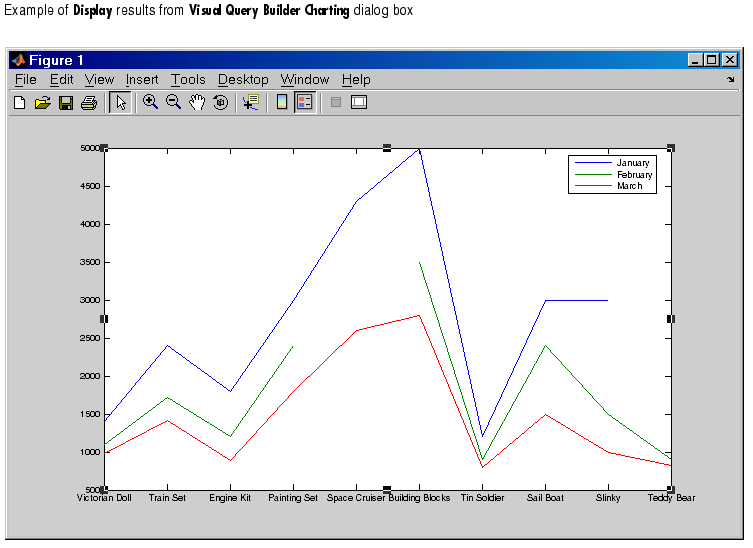
See Also.
 | Preview the Chart | | Display Report |  |
© 1994-2005 The MathWorks, Inc.





