| Signal Processing Toolbox |
  |
Pole/Zero Editor Panel
Select the Pole/Zero Editor sidebar button to edit your filter by adding, deleting, or moving its poles and zeros.
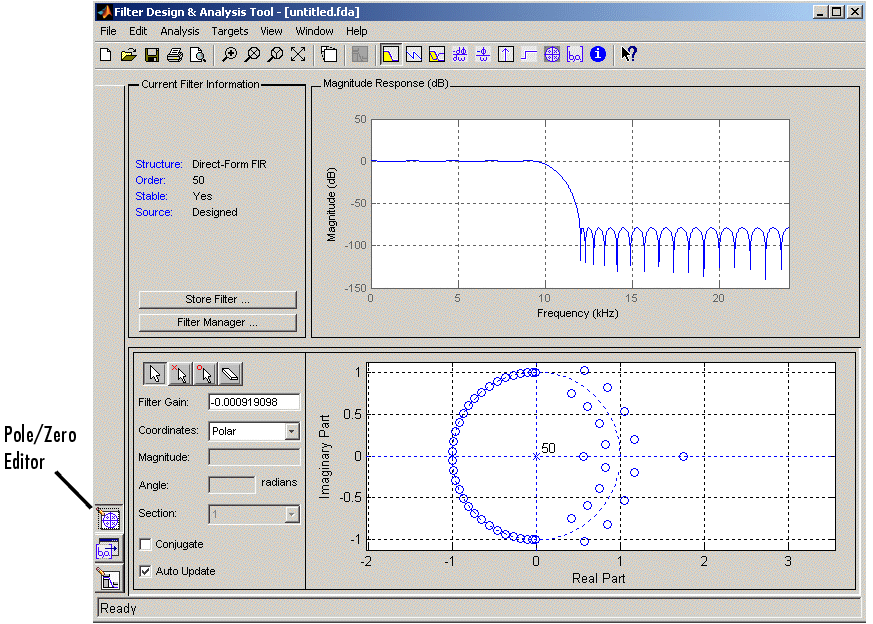 ?
?
Plot Mode Buttons
The plot mode buttons are located to the left of the pole/zero plot. Select one of the buttons to change the mode of the pole/zero plot.

|
Move pole or zero
|
Double-click on the pole (x) or zero (o) and drag it to the desired location. If the pole/zero has a corresponding conjugate, that conjugate is also selected and the Conjugate checkbox is selected.
To move the conjugate pair, drag the pole/zero to the desired location; the conjugate moves to the appropriate location.
To move only one pole/zero from a conjugate pair, deselect the Conjugate checkbox and move the pole/zero.
|

|
Add pole
|
Click at the desired location. A new pole (x) is added. To add its conjugate, select Conjugate.
|

|
Add zero
|
Click at the desired location. A new zero (o) is added. To add its conjugate, select Conjugate.
|

|
Delete pole or zero
|
To delete a pole or zero, click on the desired pole (x) or zero (o). If the selected pole/zero has a conjugate, the conjugate is also deleted.
|
Plot Parameters
The following plot paramters and controls are located to the left of the pole/zero plot and below the plot mode buttons.
- Filter Gain--factor to compensate for the filter's pole(s) and zero(s) gains
- Coordinates--units (
Polar or Rectangular) of the selected pole or zero
- Magnitude--magnitude of the selected pole or zero in polar coordinates
- Angle--angle of selected pole or zero(s) in polar coordinates
- Real--real component of selected pole(s) or zero(s) in rectangular coordinates
- Imaginary--imaginary component of selected pole or zero in rectangular coordinates
- Section--for multi-section filters, number of the current section
- Conjugate--creates a corresponding conjugate pole or zero, or automatically selects the conjugate pole or zero if it already exists
- Auto Update--immediately updates the displayed magnitude response when poles or zeros are added, moved, or deleted
Edit Menu Options
Pole-zero Editor on the Edit menu has menu items for selecting multiple poles/zeros, for inverting and mirroring poles/zeros, and for deleting, scaling and rotating poles/zeros.
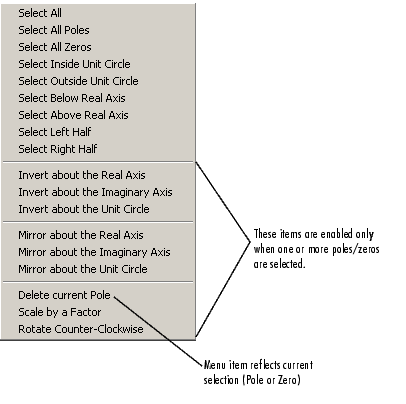
 | Import Filter Panel | | Other Sidebar Buttons |  |
© 1994-2005 The MathWorks, Inc.





