

| Signal Processing Toolbox |   |
Step 3: Applying a Filter to a Signal
When you apply a filter to a signal, you create a new signal in SPTool representing the filtered signal.
To apply the filter filt1 you just created to the signal noise:
noise[vector] from the Signals list and select the filter (named filt1[design]) from the Filters list.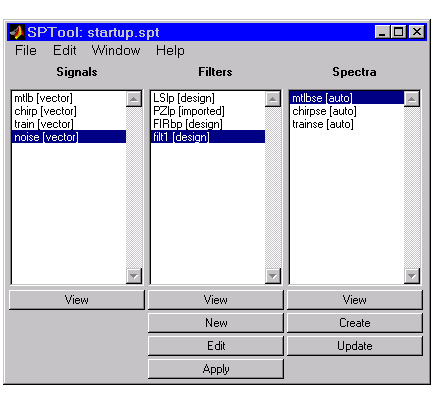
filt1 to the signal noise. The Apply Filter dialog box is displayed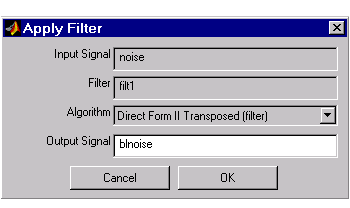
blnoise in the Output Signal field in this dialog box.
blnoise[vector] is listed in the Signals list in SPTool.
 | Step 2: Designing a Filter | Step 4: Analyzing a Signal |  |
© 1994-2005 The MathWorks, Inc.