

| Wavelet Toolbox |   |
Compressing an Image Using Wavelet Packets
30 in the text field opposite the threshold slider located on the right side of the Wavelet Packet 2-D Compression window. Then press the Enter key.
Take this opportunity to try out your own compression strategy. Adjust the threshold value, the entropy function, and the wavelet, and see if you can obtain better results.
Hint: Thebior6.8 wavelet is better suited to this analysis than is haar, and can lead to a better compression ratio. When a biorthogonal wavelet is used, then instead of "Retained energy" the information displayed is "Energy ratio." For more information, see Compression Scores.
Before concluding this analysis, it is worth turning our attention to the "colored coefficients for terminal nodes plot" and considering the best tree decomposition for this image.
This plot is shown in the lower right side of the Wavelet Packet 2-D tool. The plot shows us which details have been decomposed and which have not. Larger squares represent details that have not been broken down to as many levels as smaller squares. Consider, for example, this level 2 decomposition pattern:
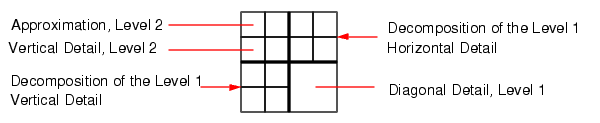
Looking at the pattern of small and large squares in the fingerprint analysis shows that the best tree algorithm has apparently singled out the diagonal details, often sparing these from further decomposition. Why is this?
If we consider the original image, we realize that much of its information is concentrated in the sharp edges that constitute the fingerprint's pattern. Looking at these edges, we see that they are predominantly oriented horizontally and vertically. This explains why the best tree algorithm has "chosen" not to decompose the diagonal details -- they do not provide very much information.
 | Two-Dimensional Wavelet Packet Analysis | Importing and Exporting from Graphical Tools |  |
© 1994-2005 The MathWorks, Inc.