

| Graphics |   |
Setting the Line and Text Color
When colored lines and text are dithered to gray by a black-and-white printer, it does not produce good results for thin lines and the thin lines that make up text characters. You can, however, force all line and text objects in the figure to print in black and white, thus improving their appearance in the printed copy. When you select this setting, the lines and text are printed all black or all white, depending on the background color.
The default is to leave lines and text in the color that appears on the screen.
| Note Your background color might not be the same as what you see on the screen. See the Axes and Figure tab for an option that preserves the background color when printing. |
You can change the resolution that MATLAB uses to print a figure:
Using the Graphical User Interface
Select Page Setup from the figure window's File menu to open the Page Setup dialog box. Select the Lines and Text tab to make changes to the color of all lines and text on the printed page.
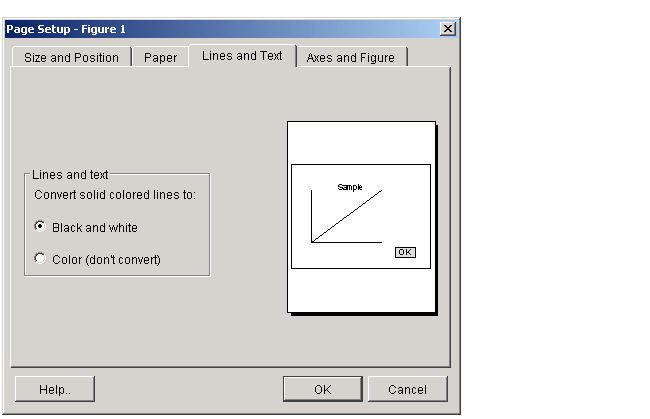
Settings you can change in the Lines and Text window are as follows:
Lines and text. To have colored lines and text printed as black and white, select Black and white. To print them in color, select Color (don't convert).
| Note Changes you make using Page Setup affect the printed output only. They do not alter the figure displayed on your screen. |
Using MATLAB Commands
There is no equivalent MATLAB command that sets line and text color depending on background color. Set the color of lines and text using the set function on either line or text objects in your figure.
This example sets all lines and text to black:
 | Setting Line and Text Characteristics | Setting CMYK Color |  |
© 1994-2005 The MathWorks, Inc.