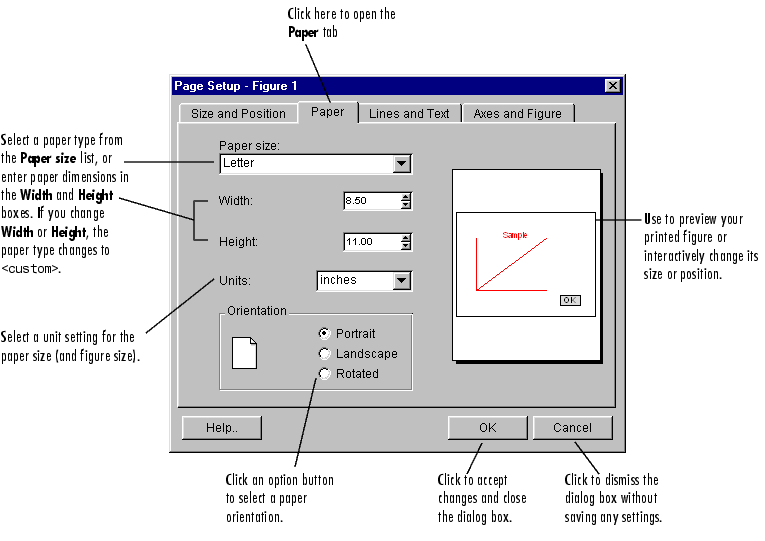
See Basic Printing and Exporting for examples and general information about printing and exporting figures.
Further Details About the Paper Tab
Paper size: Use the list under Paper size to select from a list of predefined paper types. The Width and Height fields are updated automatically to reflect the dimensions for your chosen paper type. If you are a Windows user, the list shows the paper types supported by the current printer. (If you want to change the current printer, use the Print Setup dialog box.) If you are a UNIX user, the list shows MATLAB built-in paper types. (In UNIX, there are no paper types associated with printers.).
Width: Set this option to specify a paper width if you cannot find a suitable paper type in the Paper size list. In the Width box, type in a new value or use the arrow buttons to select a width. When you change the Width, Paper size is automatically updated to show a paper type of <custom>. When the paper type is set to <custom>, the paper size is handled by the printer driver.
Height: Set this option to specify a paper height if you cannot find a suitable paper type in the Paper size list. In the Height box, type in a new value or use the arrow buttons to select a height. When you change the Height, Paper size is automatically updated to show a paper type of <custom>. When the paper type is set to <custom>, the paper size is handled by the printer driver.
Units: Use the drop-down list to select units as Inches, Centimeters, Points, or Normalized. MATLAB uses the unit of measure for the values specified for the paper size and the size and position of the figure on the paper. If the unit is changed, the numeric values for the paper size and figure size convert appropriately. Inches (the default), centimeters, and points are absolute units. (One point equals 1/72 of an inch.) Normalized units map the lower-left corner of the figure to (0,0) and the upper-right corner to (1.0, 1.0). The unit setting made in the Paper tab is reflected in the Size and Position tab. If you select a paper type with different units than were used by the previous paper type, MATLAB does not update the unit setting shown on the Page Setup dialog box. If you prefer to see the MATLAB measurements in different units, change the units setting. The Height and Width fields will automatically be converted to the new units.
Orientation: Click an option button to select a paper orientation. The MATLAB default setting is Portrait. This setting specifies that the longer paper dimension is oriented vertically with respect to the figure. The other choices of orientation are: Landscape, which orients the longer paper dimension horizontally, and Rotated, which is equivalent to rotating the paper 180º from landscape orientation. The rotated orientation is not supported by all printers. If you set the orientation to rotated, and it is not supported by the current printer, the figure prints with landscape orientation. This figure shows the three orientations.
Figure placement on paper: Use as a preview of your printed figure or as a means to interactively change its size or position. Changes you make to the size and position of the box that represents your figure are shown on the Size and Position tab.
The MATLAB Built-in Paper Types