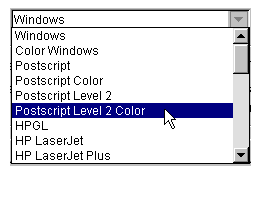
Invoking the UNIX Print Dialog Box
Open the File menu on the figure window and select Print.
Driver
Use Driver to specify the printer driver to use for printing to paper or to a file.
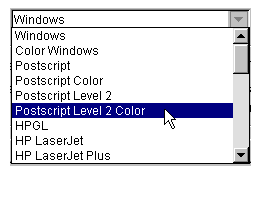
Use the Printing Options dialog box to set some of the most commonly used print settings without having to go to the command line or to other dialog boxes.
Components of the UNIX Printing OptionsDialog Box
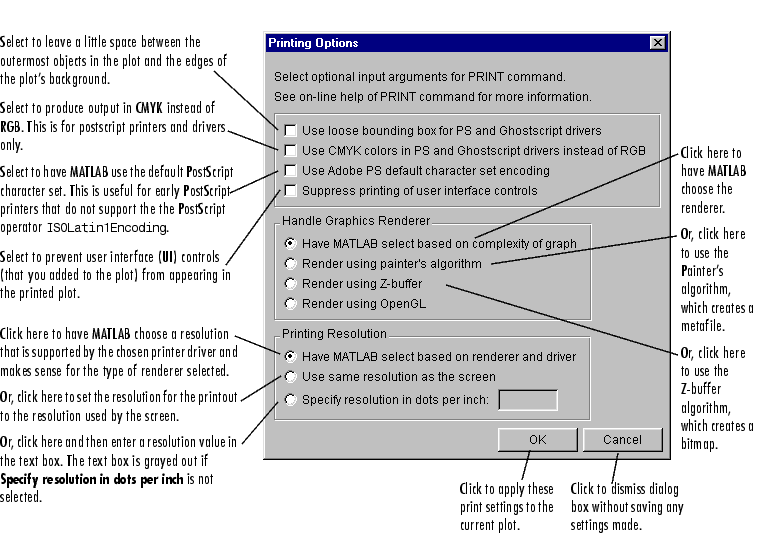
For more information on the UNIX Printing Options dialog box, select one of these topics:
See Basic Printing and Exporting for examples and general information about printing and exporting figures.
Further Details About the UNIX Printing Options Dialog Box
Use loose bounding box for PS and Ghostscript drivers: Select this option to tell MATLAB to leave some space between the outermost objects in the plot (such as user interface controls) and the edges of its background area. The space used is the same amount of space as used in the displayed figure window. By default, MATLAB makes the tightest possible bounding box around all objects in the plot. This option is for PostScript drivers, only. (The PostScript drivers in the scroll list under the UNIX Print dialog box all start with the letters "ps.")
Use CMYK colors in PS and Ghostscript drivers instead of RGB: Select this option to automatically convert RGB values to CMYK values. By default, MATLAB produces color output based on red, green, blue (RGB) color values. If you plan to publish MATLAB plots using four-color separations, you may want to use cyan, magenta, yellow, and black (CMYK) color values rather than RGB. This option if for PostScript drivers only. However, not all PostScript printers support the CMYK Extension Set necessary to perform this conversion.
Use Adobe PS default character set encoding: Select this option to use the default character set that is supported by all PostScript printers. This option is for PostScript drivers only. It is provided because some early PostScript printers do not support the PostScript operator ISOLatin1Encoding, which MATLAB uses when it generates PostScript files. If your printer does not support this operator, you may notice problems in the text of MATLAB printouts.
Suppress printing of user interface controls: Select this option to omit uicontrols from your printout. Uicontrols include such things as user-added buttons and scroll lists, which you may not want to include in your printed plot.
Have MATLAB select based on complexity of graph: Select this option to let MATLAB choose the renderer for you. MATLAB looks for certain attributes of a plot and chooses the renderer that supports the greatest number of attributes. For example, if the plot includes any lights, the Z-buffer renderer is used since lighting cannot be rendered with the Painter's algorithm.
Render using painter's algorithm: Select this option to print using the Painter's algorithm, which draws plots using vector graphics. In general, Painter's produces higher-resolution results than Z-buffer. However, Z-buffer works in situations where the Painter's algorithm either produces inaccurate results or does not work at all. For example, Painter's does not support lighting.
Render using Z-buffer: Select this option to print using the Z-buffer algorithm, which draws plots using raster (bitmap) graphics. Z-buffer is appropriate for complex surface plots using interpolated shading and any plot that uses lighting.
Have MATLAB select based on Renderer and driver: Select this option to let MATLAB choose a resolution that is based on the renderer being used and on which resolutions are supported by the printer driver. When you print a plot rendered with Painter's algorithm, the resolution has little effect on the size of the output file or the amount of memory needed for printing, therefore a high resolution is used. For example, it will be set to 864 dots per inch for PostScript drivers. When you print a plot rendered with the Z-buffer algorithm, the size of the output and amount of memory needed for printing are directly affected by the resolution setting. A default of 150 will normally be used unless it is not supported by the chosen driver.
Use same resolution as the screen: Select this option to have MATLAB print your plot at the same resolution as used by the screen. Screens typically use much lower resolution than most printers (many use 96 dots per inch).
Specify resolution in dots per inch: Select this option if you want to specify the resolution yourself. Once you select this option, the field for entering a resolution value becomes active. You can specify any resolution you want, but make sure that it is supported by the printer you plan to use. A typical high quality printing resolution is 300 dots per inch. This setting is more useful when the renderer is set to Z-buffer.