| Desktop Tools and Development Environment |
  |
Maximized Documents Outside of the Desktop Example
Some common actions for working with documents outside of the desktop are
- Group all Editor/Debugger documents together--select Desktop -> Dock All in Editor from any Editor/Debugger document.
- Move all Editor/Debugger documents outside of the desktop--select Desktop -> Undock Editor when the Editor/Debugger is the active window.
- Make a document occupy the full area in the Editor/Debugger--click the Maximize button in the Editor/Debugger toolbar, or select Window -> Maximize.
- Display the cell toolbar--select Cell -> Enable Cell Mode.
- Access any document using the document bar in the Editor/Debugger. To show the document bar on the left side of the Editor/Debugger, select Desktop -> Document Bar -> Left from the Editor/Debugger.
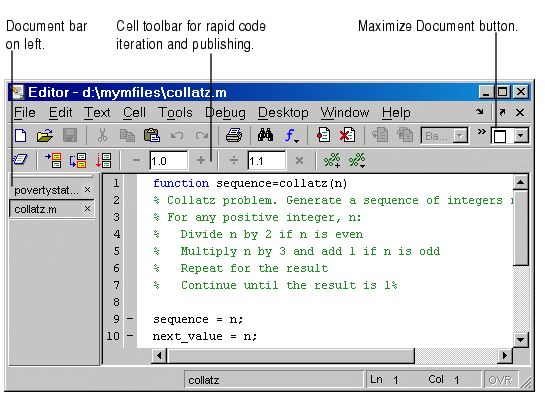
 | No Empty Document Tiles Example | | Floating (Cascaded) Figures in Desktop Example |  |
© 1994-2005 The MathWorks, Inc.





