

| Neural Network Toolbox |   |
Importing and Exporting Training Data
The data that you generate to train networks exists only in the corresponding plant identification or controller training window. You may want to save the training data to the workspace or to a disk file so that you can load it again at a later time. You may also want to combine data sets manually and then load them back into the training window. You can do this by using the Import and Export buttons. The following demonstration leads you through the import and export processes. (We use the NN Predictive Control window for this demonstration, but the same procedure applies to all of the controllers.)
testdat in the box, and select Save. This saves the training data structure to disk.
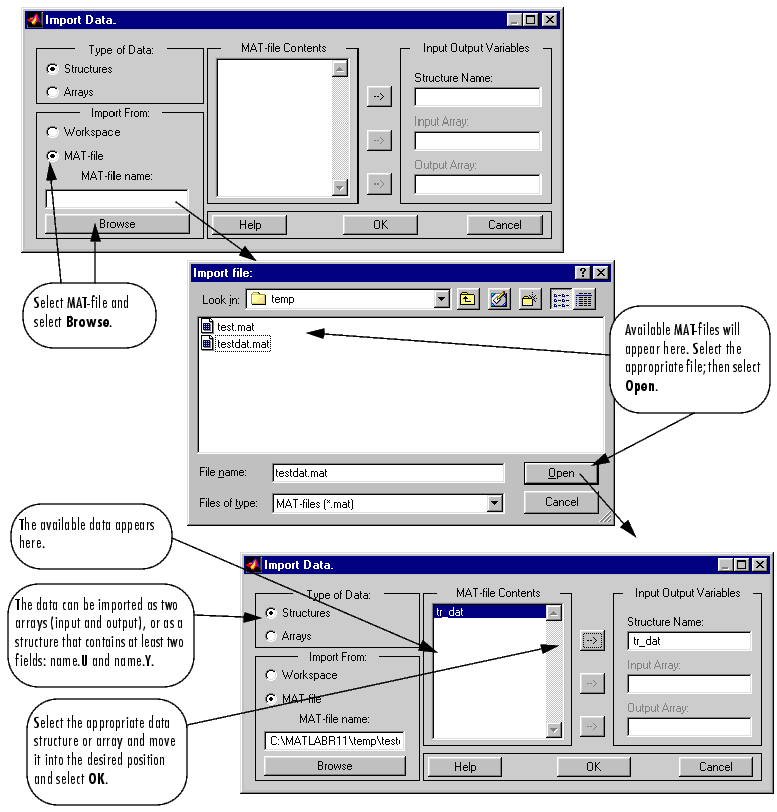
 | Importing and Exporting Networks | Summary |  |
© 1994-2005 The MathWorks, Inc.