

| Wavelet Toolbox |   |
Two-Dimensional Selection of Wavelet Coefficients Using the Graphical Interface
This section takes you through the features of two-dimensional selection of wavelet coefficients using one of the MATLAB Wavelet Toolbox specialized tools. The MATLAB Wavelet Toolbox provides a graphical interface tool to explore some reconstruction schemes based on various wavelet coefficient selection strategies:
This section will be short since the functionality are similar to the one-dimensional ones examined in the previous section.
For this section, switch the extension mode to symmetric padding using the command
The Wavelet Toolbox Main Menu appears.
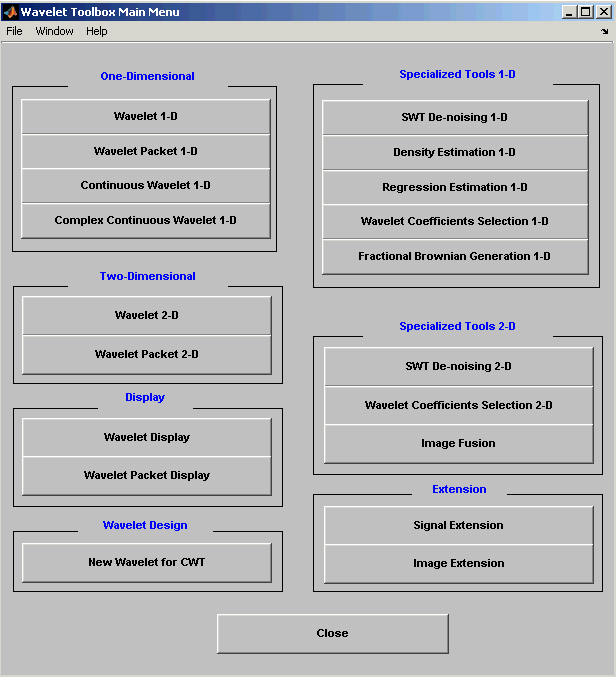
Click the Wavelet Coefficients Selection 2-D menu item. The discrete wavelet coefficients selection tool for images appears.
When the Load Image dialog box appears, select the demo MAT-file noiswom.mat, which should reside in the MATLAB directory toolbox/wavelet/wavedemo. Click the OK button. The noisy woman data is loaded into the Wavelet Coefficients Selection 2-D tool.
sym4 wavelet from the Wavelet menu and select 4 from the Level menu, and then click the Analyze button.
The tool displays its wavelet decomposition below the original image (on the left). The selected coefficients are displayed in the middle of the window, below the synthesized image (which, at this step, is the same since all the wavelet coefficients are kept). There are 11874 coefficients, a little bit more than the original image number of pixels, which is 96x96 = 9216.
Selecting Biggest Coefficients Globally..
1100 and press Enter. The numbers of selected biggest coefficients level by level are updated (but cannot be modified, since Global is the current selection method).
In the previous trial, the approximation coefficients were all kept. It is possible to relax this constraint by selecting another option from the App. cfs menu (see One-Dimensional Selection of Wavelet Coefficients Using the Graphical Interface).
Selecting Biggest Coefficients by Level..
100 for each detail, and then click the Apply button.
Selecting Coefficients Automatically..
k biggest coefficients, from k = 144 to k = 1500, in steps of 20. Click the Start button. As soon as the result is satisfactory, click the Stop button.
We've stopped the movie at 864 coefficients (including the number of approximation coefficients).
To save the synthesized image from the present selection, use the menu option File Save Synthesized Image. A dialog box appears that lets you specify a directory and filename for storing the image and, in addition, the colormap and the wavelet name.
Save Synthesized Image. A dialog box appears that lets you specify a directory and filename for storing the image and, in addition, the colormap and the wavelet name.
At the end of this section, turn back the extension mode to zero padding using the command
 | One-Dimensional Selection of Wavelet Coefficients Using the Graphical Interface | One-Dimensional Extension |  |
© 1994-2005 The MathWorks, Inc.