

| Graphics |   |
Setting the Paper Size or Type
Set the paper size by specifying the dimensions or by choosing from a list of predefined paper types. If you do not set a paper size or type, MATLAB uses the default paper size of 8.5-by-11 inches.
Paper-size and paper-type settings are interrelated -- if you set a paper type, MATLAB updates the paper size. For example, if you set the paper type to US Legal, MATLAB updates the width of the paper to 8.5 inches and the height to 14 inches.
You can change the paper size and orientation:
Using the Graphical User Interface
Select Page Setup from the figure window's File menu to open the Page Setup dialog box. Click the Paper tab to make changes to the paper type and orientation of the figure on the printed page.
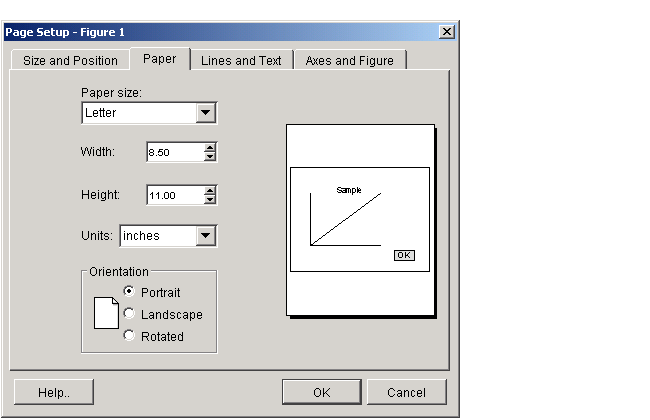
Settings you can change in the Paper window are as follows:
Paper size. Select a paper type from the list under Paper size. If there is no paper type with suitable dimensions, enter your own dimensions in the Width and Height fields. Make sure Units is set appropriately to inches, centimeters, points, or normalized.
Orientation. Select how you want the figure to be oriented on the printed page. The illustration under Setting the Paper Orientation shows the three types of orientation you can choose from.
| Note Changes you make using Page Setup affect the printed output only. They do not alter the figure displayed on your screen. |
Using MATLAB Commands
Set the PaperType property to one of the built-in MATLAB paper types, or set the PaperSize property to the dimensions of the paper.
When you select a paper type, the unit of measure is not automatically updated. We recommend that you set the PaperUnits property first.
For example, these commands set the units to centimeters and the paper type to A4.
This example sets the units to inches and sets the paper size of 5-by-7 inches.
If you set a paper size for which there is no matching paper type, the PaperType property is automatically set to '<custom>'.
 | Setting the Figure Size and Position | Setting the Paper Orientation |  |
© 1994-2005 The MathWorks, Inc.