

| Graphics |   |
How to Print or Export
This section covers the following topics to show you the steps you need to take to produce a printed or exported figure:
Before you print or export a figure, preview the image by selecting Print Preview from the figure window's File menu. If necessary, you can then click Page Setup or use the set function to adjust the look of the printed or exported figure. See Changing a Figure's Settings for details.
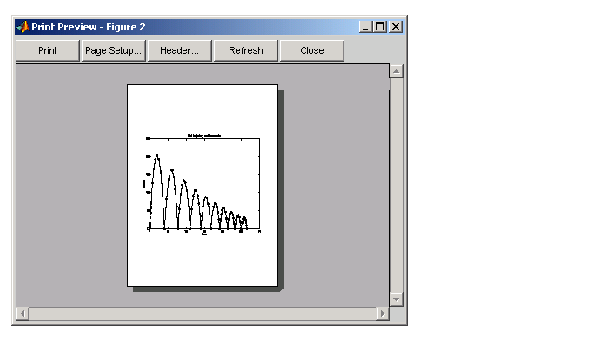
Adding a Header to the Printed Page
You can add a header to the page you are about to print by clicking the Header button at the top of the Print Preview dialog box. This opens the Figure Page Header dialog box, as shown here.

The print header includes any text you want to appear at the top of the printed page. It can also include the current date. Under Header String, enter the text of the header. Under Date Format, select from a number of possible formats with which to display the current date and/or time. Click Header Font to change the font, font style, font size, or script type for the header text and date format.

Click OK to close the dialog box and apply these settings to your figure.
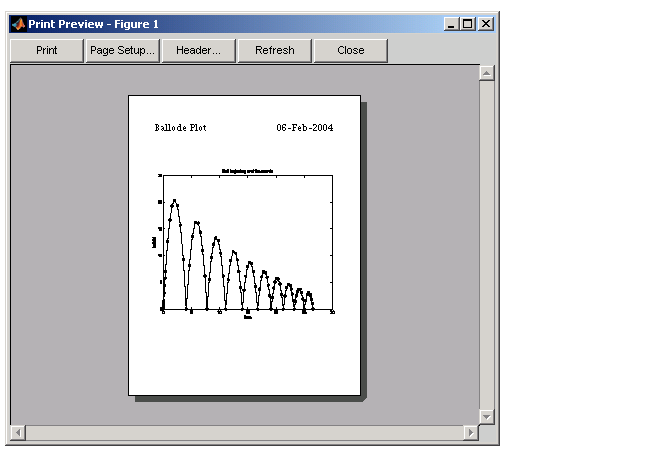
 | Default Settings and How to Change Them | Printing a Figure |  |
© 1994-2005 The MathWorks, Inc.