

| MATLAB Function Reference |   |
You can set and query graphics object properties in two ways:
set and get commands enable you to set and query the values of properties.
To change the default values of properties, see Setting Default Property Values.
Axes Property Descriptions
This section lists property names along with the types of values each accepts. Curly braces { } enclose default values.
ActivePositionProperty {outerposition} | position
Use OuterPosition or Position property for resize. ActivePositionProperty specifies which property MATLAB uses to determine the size of the axes when the figure is resized (interactively or during a printing or exporting operation).
See OuterPosition and Position for more information.
ALim [amin, amax]
Alpha axis limits. A two-element vector that determines how MATLAB maps the AlphaData values of surface, patch, and image objects to the figure's alphamap. amin is the value of the data mapped to the first alpha value in the alphamap, and amax is the value of the data mapped to the last alpha value in the alphamap. Data values in between are linearly interpolated across the alphamap, while data values outside are clamped to either the first or last alphamap value, whichever is closest.
When ALimMode is auto (the default), MATLAB assigns amin the minimum data value and amax the maximum data value in the graphics object's AlphaData. This maps AlphaData elements with minimum data values to the first alphamap entry and those with maximum data values to the last alphamap entry. Data values in between are mapped linearly to the values
If the axes contains multiple graphics objects, MATLAB sets ALim to span the range of all objects' AlphaData (or FaceVertexAlphaData for patch objects).
ALimMode {auto} | manual
Alpha axis limits mode. In auto mode, MATLAB sets the ALim property to span the AlphaData limits of the graphics objects displayed in the axes. If ALimMode is manual, MATLAB does not change the value of ALim when the AlphaData limits of axes children change. Setting the ALim property sets ALimMode to manual.
AmbientLightColor ColorSpec
The background light in a scene. Ambient light is a directionless light that shines uniformly on all objects in the axes. However, if there are no visible light objects in the axes, MATLAB does not use AmbientLightColor. If there are light objects in the axes, the AmbientLightColor is added to the other light sources.
AspectRatio (Obsolete)
This property produces a warning message when queried or changed. It has been superseded by the DataAspectRatio[Mode] and PlotBoxAspectRatio[Mode] properties.
BeingDeleted on | {off}
This object is being deleted. The BeingDeleted property provides a mechanism that you can use to determine if objects are in the process of being deleted. MATLAB sets the BeingDeleted property to on when the object's delete function callback is called (see the DeleteFcn property). It remains set to on while the delete function executes, after which the object no longer exists.
For example, an object's delete function might call other functions that act on a number of different objects. These functions may not need to perform actions on objects if the objects are going to be deleted, and therefore, can check the object's BeingDeleted property before acting.
Box on | {off}
Axes box mode. This property specifies whether to enclose the axes extent in a box for 2-D views or a cube for 3-D views. The default is to not display the box.
BusyAction cancel | {queue}
Callback routine interruption. The BusyAction property enables you to control how MATLAB handles events that potentially interrupt executing callback routines. If there is a callback routine executing, callback routines invoked subsequently always attempt to interrupt it. If the Interruptible property of the object whose callback is executing is set to on (the default), then interruption occurs at the next point where the event queue is processed. If the Interruptible property is off, the BusyAction property (of the object owning the executing callback) determines how MATLAB handles the event. The choices are
cancel -- Discard the event that attempted to execute a second callback routine.
queue -- Queue the event that attempted to execute a second callback routine until the current callback finishes.
ButtonDownFcn string or function handle
Button press callback routine. A callback routine that executes whenever you press a mouse button while the pointer is within the axes, but not over another graphics object displayed in the axes. For 3-D views, the active area is defined by a rectangle that encloses the axes.
See the figure's SelectionType property to determine whether modifier keys were also pressed.
Set this property to a function handle that references the callback. You can also use a string that is a valid MATLAB expression or the name of an M-file. The expressions execute in the MATLAB workspace.
See Function Handle Callbacks for information on how to use function handles to define the callback function.
CameraPosition [x, y, z] axes coordinates
The location of the camera. This property defines the position from which the camera views the scene. Specify the point in axes coordinates.
If you fix CameraViewAngle, you can zoom in and out on the scene by changing the CameraPosition, moving the camera closer to the CameraTarget to zoom in and farther away from the CameraTarget to zoom out. As you change the CameraPosition, the amount of perspective also changes, if Projection is perspective. You can also zoom by changing the CameraViewAngle; however, this does not change the amount of perspective in the scene.
CameraPositionMode
Auto or manual CameraPosition. When set to auto, MATLAB automatically calculates the CameraPosition such that the camera lies a fixed distance from the CameraTarget along the azimuth and elevation specified by view. Setting a value for CameraPosition sets this property to manual.
CameraTarget [x, y, z] axes coordinates
Camera aiming point. This property specifies the location in the axes that the camera points to. The CameraTarget and the CameraPosition define the vector (the view axis) along which the camera looks.
CameraTargetMode {auto} | manual
Auto or manual CameraTarget placement. When this property is auto, MATLAB automatically positions the CameraTarget at the centroid of the axes plot box. Specifying a value for CameraTarget sets this property to manual.
CameraUpVector [x, y, z] axes coordinates
Camera rotation. This property specifies the rotation of the camera around the viewing axis defined by the CameraTarget and the CameraPosition properties. Specify CameraUpVector as a three-element array containing the x, y, and z components of the vector. For example, [0 1 0] specifies the positive y-axis as the up direction.
The default CameraUpVector is [0 0 1], which defines the positive z-axis as the up direction.
CameraUpVectorMode auto} | manual
Default or user-specified up vector. When CameraUpVectorMode is auto, MATLAB uses a value of [0 0 1] (positive z-direction is up) for 3-D views and [0 1 0] (positive y-direction is up) for 2-D views. Setting a value for CameraUpVector sets this property to manual.
CameraViewAngle scalar greater than 0 and less than or equal to 180 (angle in degrees)
The field of view. This property determines the camera field of view. Changing this value affects the size of graphics objects displayed in the axes, but does not affect the degree of perspective distortion. The greater the angle, the larger the field of view, and the smaller objects appear in the scene.
CameraViewAngleMode {auto} | manual
Auto or manual CameraViewAngle. When in auto mode, MATLAB sets CameraViewAngle to the minimum angle that captures the entire scene (up to 180°).
The following table summarizes MATLAB automatic camera behavior.
Children vector of graphics object handles
Children of the axes. A vector containing the handles of all graphics objects rendered within the axes (whether visible or not). The graphics objects that can be children of axes are images, lights, lines, patches, rectangles, surfaces, and text. You can change the order of the handles and thereby change the stacking of the objects on the display.
The text objects used to label the x-, y-, and z-axes are also children of axes, but their HandleVisibility properties are set to callback. This means their handles do not show up in the axes Children property unless you set the Root ShowHiddenHandles property to on.
When an object's HandleVisibility property is set to off, it is not listed in its parent's Children property. See HandleVisibility for more information.
CLim [cmin, cmax]
Color axis limits. A two-element vector that determines how MATLAB maps the CData values of surface and patch objects to the figure's colormap. cmin is the value of the data mapped to the first color in the colormap, and cmax is the value of the data mapped to the last color in the colormap. Data values in between are linearly interpolated across the colormap, while data values outside are clamped to either the first or last colormap color, whichever is closest.
When CLimMode is auto (the default), MATLAB assigns cmin the minimum data value and cmax the maximum data value in the graphics object's CData. This maps CData elements with minimum data value to the first colormap entry and with maximum data value to the last colormap entry.
If the axes contains multiple graphics objects, MATLAB sets CLim to span the range of all objects' CData.
CLimMode {auto} | manual
Color axis limits mode. In auto mode, MATLAB sets the CLim property to span the CData limits of the graphics objects displayed in the axes. If CLimMode is manual, MATLAB does not change the value of CLim when the CData limits of axes children change. Setting the CLim property sets this property to manual.
Clipping {on} | off
This property has no effect on axes.
Color {none} | ColorSpec
Color of the axes back planes. Setting this property to none means the axes is transparent and the figure color shows through. A ColorSpec is a three-element RGB vector or one of the MATLAB predefined names. Note that while the default value is none, the matlabrc.m file may set the axes color to a specific color.
ColorOrder m-by-3 matrix of RGB values
Colors to use for multiline plots. ColorOrder is an m-by-3 matrix of RGB values that define the colors used by the plot and plot3 functions to color each line plotted. If you do not specify a line color with plot and plot3, these functions cycle through the ColorOrder to obtain the color for each line plotted. To obtain the current ColorOrder, which may be set during startup, get the property value:
Note that if the axes NextPlot property is set to replace (the default), high-level functions like plot reset the ColorOrder property before determining the colors to use. If you want MATLAB to use a ColorOrder that is different from the default, set NextPlot to replacechildren. You can also specify your own default ColorOrder.
CreateFcn string or function handle
Callback routine executed during object creation. This property defines a callback routine that executes when MATLAB creates an axes object. You must define this property as a default value for axes. For example, the statement
defines a default value on the Root level that sets the current axes background color to blue whenever you (or MATLAB) create an axes. MATLAB executes this routine after setting all properties for the axes. Setting this property on an existing axes object has no effect.
The handle of the object whose CreateFcn is being executed is accessible only through the Root CallbackObject property, which can be queried using gcbo.
See Function Handle Callbacks for information on how to use function handles to define the callback function.
CurrentPoint 2-by-3 matrix
Location of last button click, in axes data units. A 2-by-3 matrix containing the coordinates of two points defined by the location of the pointer. These two points lie on the line that is perpendicular to the plane of the screen and passes through the pointer. The 3-D coordinates are the points, in the axes coordinate system, where this line intersects the front and back surfaces of the axes volume (which is defined by the axes x, y, and z limits).
The returned matrix is of the form
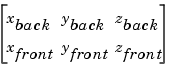
MATLAB updates the CurrentPoint property whenever a button-click event occurs. The pointer does not have to be within the axes, or even the figure window; MATLAB returns the coordinates with respect to the requested axes regardless of the pointer location.
DataAspectRatio [dx dy dz]
Relative scaling of data units. A three-element vector controlling the relative scaling of data units in the x, y, and z directions. For example, setting this property t o [1 2 1] causes the length of one unit of data in the x direction to be the same length as two units of data in the y direction and one unit of data in the z direction.
Note that the DataAspectRatio property interacts with the PlotBoxAspectRatio, XLimMode, YLimMode, and ZLimMode properties to control how MATLAB scales the x-, y-, and z-axis. Setting the DataAspectRatio will disable the stretch-to-fill behavior if DataAspectRatioMode, PlotBoxAspectRatioMode, and CameraViewAngleMode are all auto. The following table describes the interaction between properties when stretch-to-fill behavior is disabled.
DataAspectRatioMode
User or MATLAB controlled data scaling. This property controls whether the values of the DataAspectRatio property are user defined or selected automatically by MATLAB. Setting values for the DataAspectRatio property automatically sets this property to manual. Changing DataAspectRatioMode to manual disables the stretch-to-fill behavior if DataAspectRatioMode, PlotBoxAspectRatioMode, and CameraViewAngleMode are all auto.
DeleteFcn string or function handle
Delete axes callback routine. A callback routine that executes when the axes object is deleted (e.g., when you issue a delete command). MATLAB executes the routine before destroying the object's properties so the callback routine can query these values.
The handle of the object whose DeleteFcn is being executed is accessible only through the Root CallbackObject property, which can be queried using gcbo.
See Function Handle Callbacks for information on how to use function handles to define the callback function.
DrawMode {normal} | fast
Rendering mode. This property controls the way MATLAB renders graphics objects displayed in the axes when the figure Renderer property is painters.
normal mode draws objects in back to front ordering based on the current view in order to handle hidden surface elimination and object intersections.
fast mode draws objects in the order in which you specify the drawing commands, without considering the relationships of the objects in three dimensions. This results in faster rendering because it requires no sorting of objects according to location in the view, but may produce undesirable results because it bypasses the hidden surface elimination and object intersection handling provided by normal DrawMode.
When the figure Renderer is zbuffer, DrawMode is ignored, and hidden surface elimination and object intersection handling are always provided.
FontAngle {normal} | italic | oblique
Select italic or normal font. This property selects the character slant for axes text. normal specifies a nonitalic font. italic and oblique specify italic font.
FontName A name such as Courier or the string FixedWidth
Font family name. The font family name specifying the font to use for axes labels. To display and print properly, FontName must be a font that your system supports. Note that the x-, y-, and z-axis labels are not displayed in a new font until you manually reset them (by setting the XLabel, YLabel, and ZLabel properties or by using the xlabel, ylabel, or zlabel command). Tick mark labels change immediately.
Specifying a Fixed-Width Font
If you want an axes to use a fixed-width font that looks good in any locale, you should set FontName to the string FixedWidth:
This eliminates the need to hardcode the name of a fixed-width font, which may not display text properly on systems that do not use ASCII character encoding (such as in Japan where multibyte character sets are used). A properly written MATLAB application that needs to use a fixed-width font should set FontName to FixedWidth (note that this string is case sensitive) and rely on FixedWidthFontName to be set correctly in the end user's environment.
End users can adapt a MATLAB application to different locales or personal environments by setting the root FixedWidthFontName property to the appropriate value for that locale from startup.m.
Note that setting the root FixedWidthFontName property causes an immediate update of the display to use the new font.
FontSize Font size specified in FontUnits
Font size. An integer specifying the font size to use for axes labels and titles, in units determined by the FontUnits property. The default point size is 12. The x-, y-, and z-axis text labels are not displayed in a new font size until you manually reset them (by setting the XLabel, YLabel, or ZLabel properties or by using the xlabel, ylabel, or zlabel command). Tick mark labels change immediately.
FontUnits {points} | normalized | inches |
centimeters | pixels
Units used to interpret the FontSize property. When set to normalized, MATLAB interprets the value of FontSize as a fraction of the height of the axes. For example, a normalized FontSize of 0.1 sets the text characters to a font whose height is one tenth of the axes' height. The default units (points), are equal to 1/72 of an inch.
FontWeight {normal} | bold | light | demi
Select bold or normal font. The character weight for axes text. The x-, y-, and z-axis text labels are not displayed in bold until you manually reset them (by setting the XLabel, YLabel, and ZLabel properties or by using the xlabel, ylabel, or zlabel commands). Tick mark labels change immediately.
GridLineStyle - | - -| {:} | -. | none
Line style used to draw grid lines. The line style is a string consisting of a character, in quotes, specifying solid lines (-), dashed lines (--), dotted lines(:), or dash-dot lines (-.). The default grid line style is dotted. To turn on grid lines, use the grid command.
HandleVisibility {on} | callback | off
Control access to object's handle by command-line users and GUIs. This property determines when an object's handle is visible in its parent's list of children. HandleVisibility is useful for preventing command-line users from accidentally drawing into or deleting a figure that contains only user interface devices (such as a dialog box).
Handles are always visible when HandleVisibility is on.
Setting HandleVisibility to callback causes handles to be visible from within callback routines or functions invoked by callback routines, but not from within functions invoked from the command line. This provides a means to protect GUIs from command-line users, while allowing callback routines to have complete access to object handles.
Setting HandleVisibility to off makes handles invisible at all times. This may be necessary when a callback routine invokes a function that might potentially damage the GUI (such as evaluating a user-typed string) and so temporarily hides its own handles during the execution of that function.
When a handle is not visible in its parent's list of children, it cannot be returned by functions that obtain handles by searching the object hierarchy or querying handle properties. This includes get, findobj, gca, gcf, gco, newplot, cla, clf, and close.
When a handle's visibility is restricted using callback or off, the object's handle does not appear in its parent's Children property, figures do not appear in the Root's CurrentFigure property, objects do not appear in the Root's CallbackObject property or in the figure's CurrentObject property, and axes do not appear in their parent's CurrentAxes property.
You can set the Root ShowHiddenHandles property to on to make all handles visible regardless of their HandleVisibility settings (this does not affect the values of the HandleVisibility properties).
Handles that are hidden are still valid. If you know an object's handle, you can set and get its properties, and pass it to any function that operates on handles.
HitTest {on} | off
Selectable by mouse click. HitTest determines if the axes can become the current object (as returned by the gco command and the figure CurrentObject property) as a result of a mouse click on the axes. If HitTest is off, clicking the axes selects the object below it (which is usually the figure containing it).
Interruptible {on} | off
Callback routine interruption mode. The Interruptible property controls whether an axes callback routine can be interrupted by subsequently invoked callback routines. Only callback routines defined for the ButtonDownFcn are affected by the Interruptible property. MATLAB checks for events that can interrupt a callback routine only when it encounters a drawnow, figure, getframe, or pause command in the routine. See the BusyAction property for related information.
Setting Interruptible to on allows any graphics object's callback routine to interrupt callback routines originating from an axes property. Note that MATLAB does not save the state of variables or the display (e.g., the handle returned by the gca or gcf command) when an interruption occurs.
Layer {bottom} | top
Draw axis lines below or above graphics objects. This property determines if axis lines and tick marks are drawn on top or below axes children objects for any 2-D view (i.e., when you are looking along the x-, y-, or z-axis). This is useful for placing grid lines and tick marks on top of images.
LineStyleOrder LineSpec (default: a solid line '-')
Order of line styles and markers used in a plot. This property specifies which line styles and markers to use and in what order when creating multiple-line plots. For example,
sets LineStyleOrder to solid line with asterisk marker, dotted line, and hollow circle marker. The default is (-), which specifies a solid line for all data plotted. Alternatively, you can create a cell array of character strings to define the line styles:
MATLAB supports four line styles, which you can specify any number of times in any order. MATLAB cycles through the line styles only after using all colors defined by the ColorOrder property. For example, the first eight lines plotted use the different colors defined by ColorOrder with the first line style. MATLAB then cycles through the colors again, using the second line style specified, and so on.
You can also specify line style and color directly with the plot and plot3 functions or by altering the properties of the line or lineseries objects after creating the graph.
High-Level Functions and LineStyleOrder
Note that, if the axes NextPlot property is set to replace (the default), high-level functions like plot reset the LineStyleOrder property before determining the line style to use. If you want MATLAB to use a LineStyleOrder that is different from the default, set NextPlot to replacechildren.
Specifying a Default LineStyleOrder
You can also specify your own default LineStyleOrder. For example, this statement
creates a default value for the axes LineStyleOrder that is not reset by high-level plotting functions.
LineWidth line width in points
Width of axis lines. This property specifies the width, in points, of the x-, y-, and z-axis lines. The default line width is 0.5 points (1 point = 1/72 inch).
MinorGridLineStyle - | - -| {:} | -. | none
Line style used to draw minor grid lines. The line style is a string consisting of one or more characters, in quotes, specifying solid lines (-), dashed lines (--), dotted lines (:), or dash-dot lines (-.). The default minor grid line style is dotted. To turn on minor grid lines, use the grid minor command.
NextPlot add | {replace} | replacechildren
Where to draw the next plot. This property determines how high-level plotting functions draw into an existing axes.
add -- Use the existing axes to draw graphics objects.
replace -- Reset all axes properties except Position to their defaults and delete all axes children before displaying graphics (equivalent to cla reset).
replacechildren -- Remove all child objects, but do not reset axes properties (equivalent to cla).
The newplot function simplifies the use of the NextPlot property and is used by M-file functions that draw graphs using only low-level object creation routines. See the M-file pcolor.m for an example. Note that figure graphics objects also have a NextPlot property.
OuterPosition four-element vector
Position of axes including labels, title, and a margin. A four-element vector specifying a rectangle that locates the outer bounds of the axes, including axis labels, the title, and a margin. The vector is defined as follows:
where left and bottom define the distance from the lower-left corner of the figure window to the lower-left corner of the rectangle. width and height are the dimensions of the rectangle
The following picture shows the region defined by the OuterPosition enclosed in a yellow rectangle.
When ActivePositionProperty is set to OuterPosition (the default), none of the text is clipped when you resize the figure. The default value of [0 0 1 1] (normalized units) includes the interior of the figure.
All measurements are in units specified by the Units property.
See the TightInset property for related information.
See Automatic Axes Resize for more information.
Parent figure or uipanel handle
Axes parent. The handle of the axes' parent object. The parent of an axes object is the figure in which it is displayed or the uipanel object that contains it. The utility function gcf returns the handle of the current axes Parent. You can reparent axes to other figure or uipanel objects.
See Objects That Can Contain Other Objects for more information on parenting graphics objects.
PlotBoxAspectRatio [px py pz]
Relative scaling of axes plot box. A three-element vector controlling the relative scaling of the plot box in the x, y, and z directions. The plot box is a box enclosing the axes data region as defined by the x-, y-, and z-axis limits.
Note that the PlotBoxAspectRatio property interacts with the DataAspectRatio, XLimMode, YLimMode, and ZLimMode properties to control the way graphics objects are displayed in the axes. Setting the PlotBoxAspectRatio disables stretch-to-fill behavior, if DataAspectRatioMode, PlotBoxAspectRatioMode, and CameraViewAngleMode are all auto.
PlotBoxAspectRatioMode {auto} | manual
User or MATLAB controlled axis scaling. This property controls whether the values of the PlotBoxAspectRatio property are user defined or selected automatically by MATLAB. Setting values for the PlotBoxAspectRatio property automatically sets this property to manual. Changing the PlotBoxAspectRatioMode to manual disables stretch-to-fill behavior if DataAspectRatioMode, PlotBoxAspectRatioMode, and CameraViewAngleMode are all auto.
Position four-element vector
Position of axes. A four-element vector specifying a rectangle that locates the axes within the figure window. The vector is of the form
where left and bottom define the distance from the lower-left corner of the figure window to the lower-left corner of the rectangle. width and height are the dimensions of the rectangle. All measurements are in units specified by the Units property.
When axes stretch-to-fill behavior is enabled (when DataAspectRatioMode, PlotBoxAspectRatioMode, and CameraViewAngleMode are all auto), the axes are stretched to fill the Position rectangle. When stretch-to-fill is disabled, the axes are made as large as possible, while obeying all other properties, without extending outside the Position rectangle.
See the OuterPosition poperty for related information.
Projection {orthographic} | perspective
Type of projection. This property selects between two projection types:
orthographic -- This projection maintains the correct relative dimensions of graphics objects with regard to the distance a given point is from the viewer. Parallel lines in the data are drawn parallel on the screen.
perspective -- This projection incorporates foreshortening, which allows you to perceive depth in 2-D representations of 3-D objects. Perspective projection does not preserve the relative dimensions of objects; a distant line segment is displayed smaller than a nearer line segment of the same length. Parallel lines in the data may not appear parallel on screen.
Selected on | {off}
Is object selected? When you set this property to on, MATLAB displays selection "handles" at the corners and midpoints if the SelectionHighlight property is also on (the default). You can, for example, define the ButtonDownFcn callback to set this property to on, thereby indicating that the axes has been selected.
SelectionHighlight {on} | off
Objects are highlighted when selected. When the Selected property is on, MATLAB indicates the selected state by drawing four edge handles and four corner handles. When SelectionHighlight is off, MATLAB does not draw the handles.
Tag string
User-specified object label. The Tag property provides a means to identify graphics objects with a user-specified label. This is particularly useful when you are constructing interactive graphics programs that would otherwise need to define object handles as global variables or pass them as arguments between callback routines.
For example, suppose you want to direct all graphics output from an M-file to a particular axes, regardless of user actions that may have changed the current axes. To do this, identify the axes with a Tag:
Then make that axes the current axes before drawing by searching for the Tag with findobj:
TickDir in | out
Direction of tick marks. For 2-D views, the default is to direct tick marks inward from the axis lines; 3-D views direct tick marks outward from the axis line.
TickDirMode {auto} | manual
Automatic tick direction control. In auto mode, MATLAB directs tick marks inward for 2-D views and outward for 3-D views. When you specify a setting for TickDir, MATLAB sets TickDirMode to manual. In manual mode, MATLAB does not change the specified tick direction.
TickLength [2DLength 3DLength]
Length of tick marks. A two-element vector specifying the length of axes tick marks. The first element is the length of tick marks used for 2-D views and the second element is the length of tick marks used for 3-D views. Specify tick mark lengths in units normalized relative to the longest of the visible X-, Y-, or Z-axis annotation lines.
TightInset [left bottom right top] Read only
Margins added to Position to include text labels. The values of this property are the distances between the bounds of the Position property and the extent of the axes text labels and title. When added to the Position width and height values, the TightInset defines the tightest bounding box that encloses the axes and it's labels and title.
See Automatic Axes Resize for more information.
Title handle of text object
Axes title. The handle of the text object that is used for the axes title. You can use this handle to change the properties of the title text or you can set Title to the handle of an existing text object. For example, the following statement changes the color of the current title to red:
To create a new title, set this property to the handle of the text object you want to use:
However, it is generally simpler to use the title command to create or replace an axes title:
title('New Title','Color','r') % Make text color red title({'This title','has 2 lines'}) % Two line title
Type string (read only)
Type of graphics object. This property contains a string that identifies the class of graphics object. For axes objects, Type is always set to 'axes'.
UIContextMenu handle of a uicontextmenu object
Associate a context menu with the axes. Assign this property the handle of a Uicontextmenu object created in the axes' parent figure. Use the uicontextmenu function to create the context menu. MATLAB displays the context menu whenever you right-click over the axes.
Units inches | centimeters | {normalized} |
points | pixels | characters
Position units. The units used to interpret the Position property. All units are measured from the lower left corner of the figure window.
normalized units map the lower left corner of the figure window to (0,0) and the upper right corner to (1.0, 1.0).
inches, centimeters, and points are absolute units (one point equals 1/72 of an inch).
Character units are defined by characters from the default system font; the width of one character is the width of the letter x, and the height of one character is the distance between the baselines of two lines of text.
UserData matrix
User-specified data. This property can be any data you want to associate with the axes object. The axes does not use this property, but you can access it using the set and get functions.
View Obsolete
The functionality provided by the View property is now controlled by the axes camera properties -- CameraPosition, CameraTarget, CameraUpVector, and CameraViewAngle. See the view command.
Visible {on} | off
Visibility of axes. By default, axes are visible. Setting this property to off prevents axis lines, tick marks, and labels from being displayed. The Visible property does not affect children of axes.
XAxisLocation top | {bottom}
Location of x-axis tick marks and labels. This property controls where MATLAB displays the x-axis tick marks and labels. Setting this property to top moves the x-axis to the top of the plot from its default position at the bottom.
YAxisLocation right | {left}
Location of y-axis tick marks and labels. This property controls where MATLAB displays the y-axis tick marks and labels. Setting this property to right moves the y-axis to the right side of the plot from its default position on the left side. See the plotyy function for a simple way to use two y-axes.
Properties That Control the X-, Y-, or Z-Axis
XColor, YColor, ZColor ColorSpec
Color of axis lines. A three-element vector specifying an RGB triple, or a predefined MATLAB color string. This property determines the color of the axis lines, tick marks, tick mark labels, and the axis grid lines of the respective x-, y-, and z-axis. The default color axis color is black. See ColorSpec for details on specifying colors.
XDir, YDir, ZDir {normal} | reverse
Direction of increasing values. A mode controlling the direction of increasing axis values. Axes form a right-hand coordinate system. By default,
reverse.
reverse.
reverse.
XGrid, YGrid, ZGrid on | {off}
Axis gridline mode. When you set any of these properties to on, MATLAB draws grid lines perpendicular to the respective axis (i.e., along lines of constant x, y, or z values). Use the grid command to set all three properties on or off at once.
XLabel, YLabel, ZLabel
Axis labels. The handle of the text object used to label the x-, y-, or z-axis, respectively. To assign values to any of these properties, you must obtain the handle to the text string you want to use as a label. This statement defines a text object and assigns its handle to the XLabel property:
MATLAB places the string 'axis label' appropriately for an x-axis label. Any text object whose handle you specify as an XLabel, YLabel, or ZLabel property is moved to the appropriate location for the respective label.
Alternatively, you can use the xlabel, ylabel, and zlabel functions, which generally provide a simpler means to label axis lines.
XLim, YLim, ZLim [minimum maximum]
Axis limits. A two-element vector specifying the minimum and maximum values of the respective axis.
Changing these properties affects the scale of the x-, y-, or z-dimension as well as the placement of labels and tick marks on the axis. The default values for these properties are [0 1].
XLimMode, YLimMode, ZLimMode {auto} | manual
MATLAB or user-controlled limits. The axis limits mode determines whether MATLAB calculates axis limits based on the data plotted (i.e., the XData, YData, or ZData of the axes children) or uses the values explicitly set with the XLim, YLim, or ZLim property, in which case, the respective limits mode is set to manual.
XMinorGrid, YMinorGrid, ZMinorGridon | {off}
Enable or disable minor gridlines. When set to on, MATLAB draws gridlines aligned with the minor tick marks of the respective axis. Note that you do not have to enable minor ticks to display minor grids.
XMinorTick, YMinorTick, ZMinorTickon | {off}
Enable or disable minor tick marks. When set to on, MATLAB draws tick marks between the major tick marks of the respective axis. MATLAB automatically determines the number of minor ticks based on the space between the major ticks.
XScale, YScale, ZScale {linear} | log
Axis scaling. Linear or logarithmic scaling for the respective axis. See also loglog, semilogx, and semilogy.
XTick, YTick, ZTick
Tick spacing. A vector of x-, y-, or z-data values that determine the location of tick marks along the respective axis. If you do not want tick marks displayed, set the respective property to the empty vector, [ ]. These vectors must contain monotonically increasing values.
XTickLabel, YTickLabel, ZTickLabel
Tick labels. A matrix of strings to use as labels for tick marks along the respective axis. These labels replace the numeric labels generated by MATLAB. If you do not specify enough text labels for all the tick marks, MATLAB uses all of the labels specified, then reuses the specified labels.
labels the first four tick marks on the x-axis and then reuses the labels until all ticks are labeled.
Labels can be specified as cell arrays of strings, padded string matrices, string vectors separated by vertical slash characters, or as numeric vectors (where each number is implicitly converted to the equivalent string using num2str). All of the following are equivalent:
set(gca,'XTickLabel',{'1';'10';'100'}) set(gca,'XTickLabel','1|10|100') set(gca,'XTickLabel',[1;10;100]) set(gca,'XTickLabel',['1 ';'10 ';'100'])
Note that tick labels do not interpret TeX character sequences (however, the Title, XLabel, YLabel, and ZLabel properties do).
XTickMode, YTickMode, ZTickMode{auto} | manual
MATLAB or user-controlled tick spacing. The axis tick modes determine whether MATLAB calculates the tick mark spacing based on the range of data for the respective axis (auto mode) or uses the values explicitly set for any of the XTick, YTick, and ZTick properties (manual mode). Setting values for the XTick, YTick, or ZTick properties sets the respective axis tick mode to manual.
XTickLabelMode, YTickLabelMode, ZTickLabelMode{auto} | manual
MATLAB or user-determined tick labels. The axis tick mark labeling mode determines whether MATLAB uses numeric tick mark labels that span the range of the plotted data (auto mode) or uses the tick mark labels specified with the XTickLabel, YTickLabel, or ZTickLabel property (manual mode). Setting values for the XTickLabel, YTickLabel, or ZTickLabel property sets the respective axis tick label mode to manual.
 | axes | axis |  |
© 1994-2005 The MathWorks, Inc.