| Database Toolbox |
  |
X Labels, Y Labels, and Z Labels
- In the VQB Charting dialog box, after selecting the type of chart and data fields, select the X labels, Y labels, and Z labels. The axis labels you select must be strings.
- To select more than one item in a list, hold down the Ctrl key or Shift key while selecting.
If you select Use Field Names, the field names will appear as the labels instead of the actual values.
- After selecting the labels, the preview of that chart updates to reflect the selections.
- Next, select the Show Legend check box if you want to add a legend to the chart.
See Also.
Show Legend
- In the VQB Charting dialog box, after selecting the X Labels, Y Labels, and Z Labels, select the Show legend check box to add a legend to the chart, which maps colors used in the plot to the data they represent.
- The items in Legend labels become available for you to select from.
Select the label you want to appear in the legend from the Legend labels listbox. If you select Use Field Names, the field names instead of the actual values appear as the labels.
A legend appears in preview area of the chart.
- Next, click Display to view the chart. For more information, see Display the Chart.
The example below shows the legend using Y Data Field Names for the plot of sales volume over three months (Y data) by product (X data).
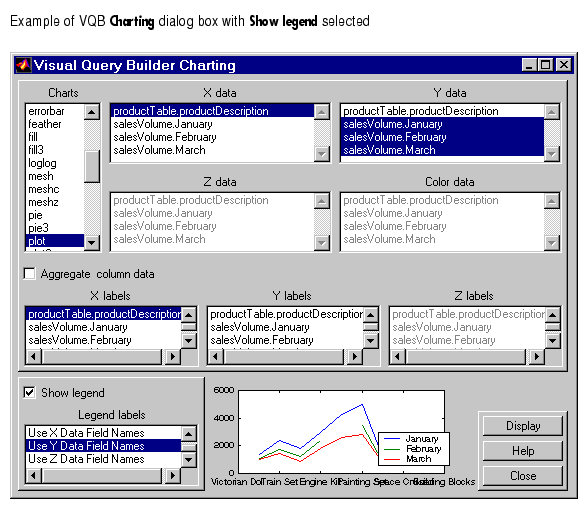
See Also.
 | Aggregate Column Data | | Preview the Chart |  |
© 1994-2005 The MathWorks, Inc.





