| Database Toolbox |
  |
Display Chart
After executing a query, to see query results presented as a chart, such as a pie or bar chart, select Chart from the Display menu. The Visual Query Builder Charting dialog box appears.
Charting Dialog Box
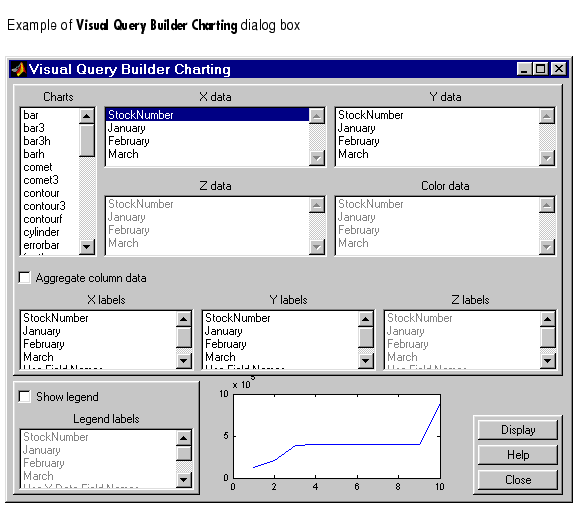
Make selections in the Visual Query Builder Charting dialog box to create the chart.
- Select the type of chart you want to display from the Charts list box.
- Select the data you want to display in the chart from the X Data, Y Data, Z Data, and Color Data list boxes.
- Select Aggregate Column Data if you want to display counts rather than values.
- Select the X Labels, Y Labels, and Z Labels for the chart.
- To display a legend, select the Show Legend check box.
- A preview of the chart appears at the bottom of the dialog box--see Preview the Chart.
- When the preview of the chart looks the way you want the chart to look, Display the Chart by clicking Display.
- Click Close to close the VQB Charting dialog box and return to the Visual Query Builder dialog box.
See Also
 | Display Data | | Charts |  |
© 1994-2005 The MathWorks, Inc.





